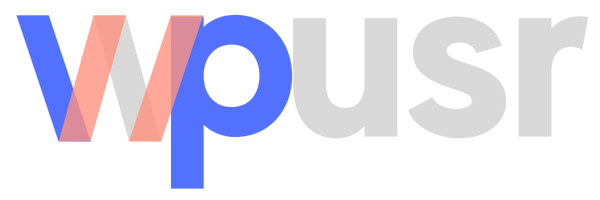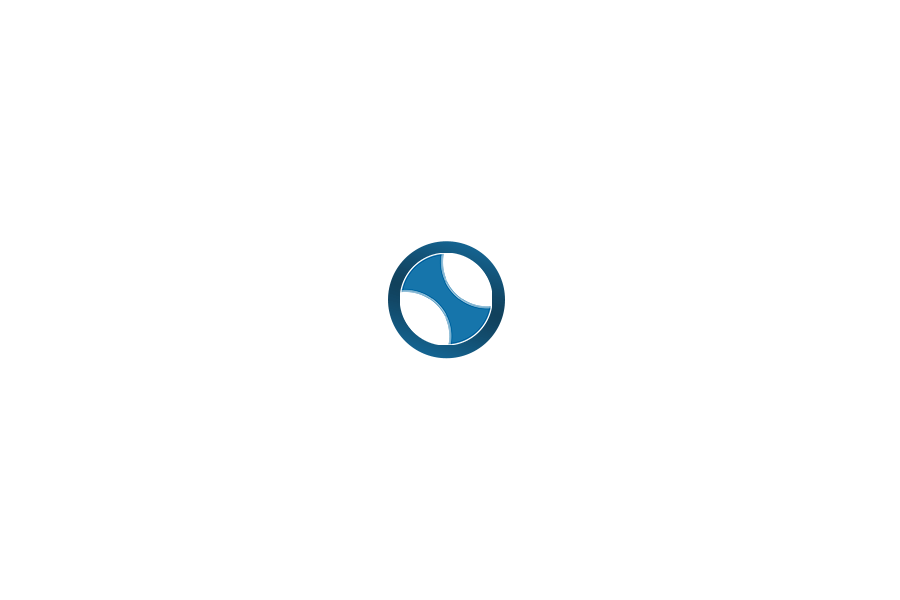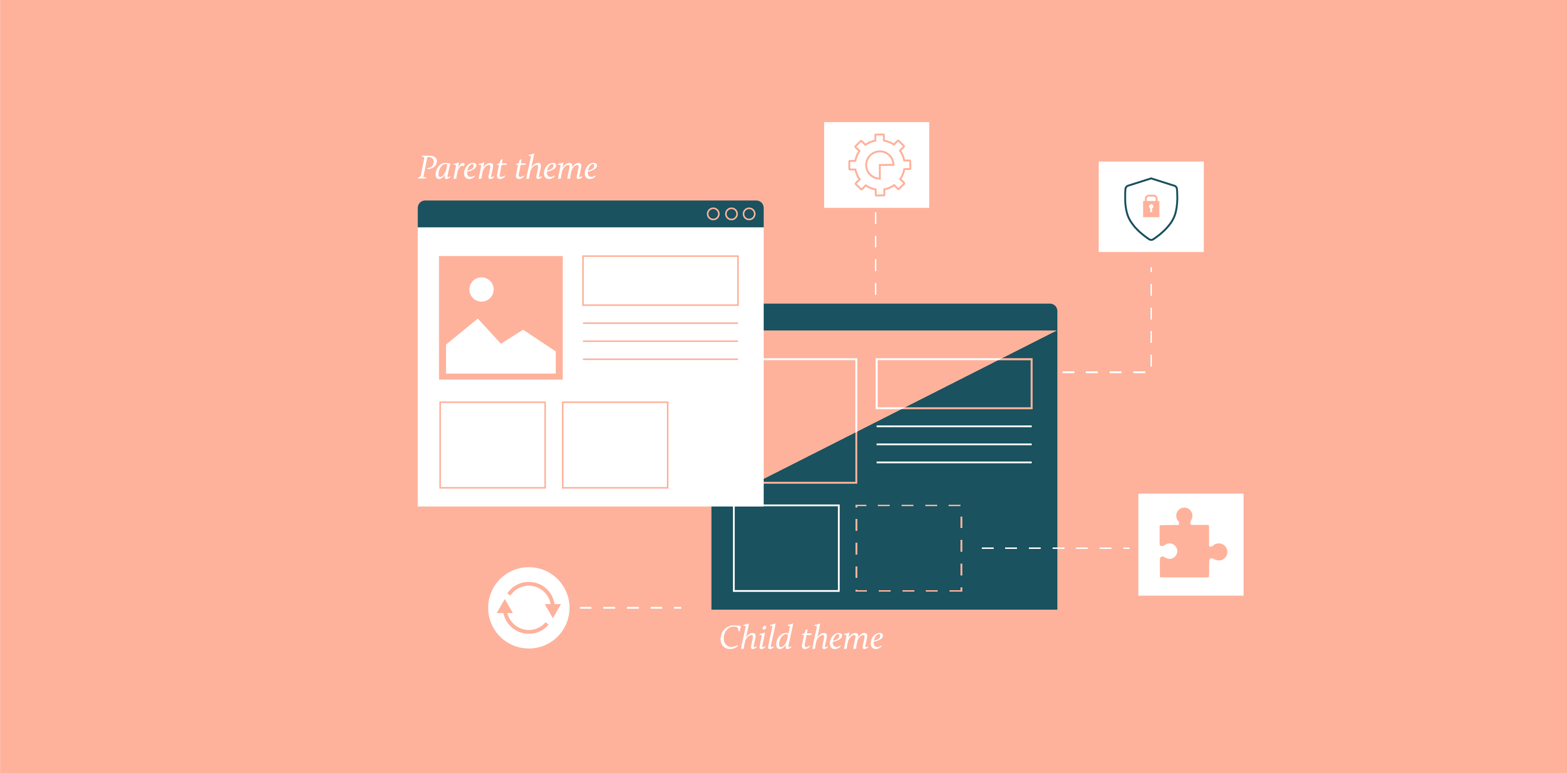
When it comes to customizing your WordPress site, using child themes is one of the best practices you can adopt. Child themes allow you to make modifications without losing the ability to update the parent theme. In this article, we’ll explore the importance of child themes, their benefits, and provide step-by-step instructions on how to set up a parent and child theme relationship.
What is a Child Theme?
A child theme is a WordPress template that inherits the functionality and styling of another theme, known as the parent theme. By using a child theme, you can safely make customizations to your site while keeping the parent theme intact. This is particularly useful when the parent theme receives updates, as your customizations will remain unaffected.
Why Use Child Themes?
1. Safe Updates
The primary reason for using a child theme is to ensure that your customizations are preserved during theme updates. When you update a parent theme, any changes made directly to its files will be overwritten. By using a child theme, you can update the parent theme without worrying about losing your modifications.
2. Easier Maintenance
Child themes allow for better organization of your custom code. Instead of cluttering the parent theme with customizations, you can keep your changes separate. This makes it easier to manage and maintain your site, especially if you revisit it after some time.
3. Experimentation and Learning
Child themes provide a safe environment for experimentation. You can try out new styles, functions, or layouts without the risk of breaking your site. This is particularly beneficial for developers who are learning WordPress development or trying out new ideas.
4. Reusability
If you develop multiple sites using the same parent theme, a child theme can be reused across those sites. This saves time and ensures consistency in your customizations.
Setting Up a Parent and Child Theme Relationship
Now that we understand the importance of child themes, let’s walk through the steps to create a child theme in WordPress.
Step 1: Create a Child Theme Directory
- Access Your WordPress Files: Use an FTP client or a file manager provided by your hosting service to access your WordPress installation files.
- Navigate to the Themes Folder: Go to
wp-content/themes/. - Create a New Folder: Create a new folder for your child theme. It’s common to name it after the parent theme with
-childappended (e.g.,astra-child).
Step 2: Create the Style.css File
- Create a style.css File: Inside your child theme folder, create a file named
style.css. - Add Header Information: Open the
style.cssfile and add the following header information:cssCopy/* Theme Name: Astra Child Theme URI: http://example.com/ Description: A child theme of Astra Author: Your Name Author URI: http://example.com/ Template: astra Version: 1.0.0 */Replace theTemplatevalue with the directory name of your parent theme (e.g.,astra).
Step 3: Enqueue Stylesheets
To ensure that the parent theme’s styles are loaded, you need to enqueue the styles in your child theme. Create a functions.php file in your child theme folder and add the following code:
phpCopy<?php
function my_theme_enqueue_styles() {
$parent_style = 'parent-style'; // This is 'astra-style' for Astra.
wp_enqueue_style($parent_style, get_template_directory_uri() . '/style.css');
wp_enqueue_style('child-style', get_stylesheet_directory_uri() . '/style.css', array($parent_style));
}
add_action('wp_enqueue_scripts', 'my_theme_enqueue_styles');
?>
Step 4: Activate the Child Theme
- Log in to Your WordPress Admin Dashboard.
- Go to Appearance > Themes.
- Find Your Child Theme: You should see your child theme listed there. Click on the “Activate” button.
Step 5: Customize Your Child Theme
Now that your child theme is set up, you can start customizing it! You can add new CSS rules in the style.css file, create new templates, or override existing ones from the parent theme.
Conclusion
Using child themes in WordPress development is a best practice that promotes safe updates, easier maintenance, and allows for experimentation. By following the steps outlined above, you can easily set up a parent and child theme relationship, enabling you to customize your site effectively without compromising its integrity.
As you dive deeper into WordPress development, remember that child themes are not just a tool for customization; they are a vital part of a robust development workflow. Happy theming!